Windows 11 and TPM 2.0 how to get around this limitation
In 2021 Microsoft released its new version of its operating system. An update that includes some features of the PC. Windows 11 and TPM 2.0 seems like the biggest limitation for this update, but if this is your situation, we've found two methods to bypass this check. Read on and you will discover some solutions that can help you bypass this limitation.
Windows 11 and TPM 2.0
New version of the Microsoft operating system, evolution of Windows 10, Windows 11 was presented by the Redmont company in June 2021.
Officially released at the beginning of October 2021, this new version presents some important innovations compared to the previous one.
Many small corrections and improvements, also made based on user feedback. In addition to this, the new version also includes interfacing with the new drivers and optimization of each phase of the work. Windows 11 is a significant improvement over the previous version, for a new operating system that is now better optimized for every type of device Windows can run on.
In addition to a generic improvement "under the hood", we also find some other radical new features:
- Totally renewed interface, based on the Fluent Design concept defined by Microsoft;
- Redesigned taskbar;
- Redesigned start menu;
- New font;
- New accessible widget panel with news and weather;
- Deleting Internet Explorer.
Many new features that make the transition to Windows 11 interesting, were it not for the TPM 2.0 which is literally driving many owners of older PCs crazy.
What is TPM 2.0?
The step at which many attempts to update the PC are colliding is represented by TPM 2.0. But what do Windows 11 and TPM 2.0 have to do with anything? But above all, what is TPM 2.0? TPM is an acronym in English, whose meaning is Trusted Platform Module.
The function of this module is to improve PC security. The TPM is in fact used by the encryption services present in Windows, as the area for creating and storing these keys. This area and its functionality are therefore a "safe place" where it is confirmed that the operating system and its firmware are exactly what was expected and designed, without any alterations whatsoever.
The TPM and consequently the TPM 2.0 is usually housed in a specific chip separate from the CPU and housed on the motherboard. On version 2.0 of this control there is also the ability for chip and motherboard manufacturers to compile this functionality onto existing chipsets, without the need for a dedicated chip.
The TPM concept is not a new feature of Windows, but a feature that has been present in Windows PCs since 2005.
Even TPM 2.0 is not very recent, this new criterion was in fact implemented in 2016.
Do you want to know if your PC has TPM 2.0?
 There's a decent chance that your PC already has TPM 2.0. For example, if your PC was produced starting from 2015 it is very likely that it is already natively fine.
There's a decent chance that your PC already has TPM 2.0. For example, if your PC was produced starting from 2015 it is very likely that it is already natively fine.
You can still get a check up, it involves no risk and will only take you a couple of minutes. To understand if your PC with Windows 10 is already OK from this point of view, proceed as follows:
- Start;
- Settings;
- Update and Security;
- Windows Security;
- Device security.
If TPM 2.0 is present, a specific, dedicated entry called Security Processor will be displayed.
This section may not even appear simply because the TPM was never activated. In this case, you should follow the dedicated Windows guide for this eventuality. You can find it here: Enable TPM 2.0 on your PC .
If you have discovered that the TPM is present in your PC, you should now check which version it is. Then press the button labeled “Security Processor Details”. You will find out if your TPM is type 1.2 or 2.0.
Do you prefer to immediately have an overview of the parameters required by Windows 11? Then read on.
Windows 11 and TPM 2.0. How to understand if our device is compatible?
As with every new version of Windows, Microsoft has compiled a list of minimum requirements for installing it.
Here they are:
- At least 1 Ghz processor with two or more cores on a compatible 64-bit processor;
- RAM of at least 4 GB;
- Disk space of at least 64 GB;
- UEFI firmware;
- DirectX 12 compatible video card;
- High definition screen with a minimum size of 9 inches;
- Internet connection;
and obviously:
- Trusted Platform Module 2.0.
Too many parameters to check?
If you don't want to do this check manually or don't have the knowledge to perform it, don't worry, Microsoft has made a free tool available to you, which once downloaded will carry out this check for you.
You can find it here: PC Integrity Check .
What to expect from this analysis?
If you don't have a very old PC, you usually shouldn't have any hardware impediments. What could cause you problems, however, will be the lack of the TPM 2.0 chip and/or the lack of UEFI Secure Boot firmware.
A physical deficiency that can be bypassed in two ways. Both solutions have been thoroughly tested and although they do not guarantee a certain result, they have always "behaved well".
The two solutions consist of two distinct tricks, to be applied in a distinct way. In some cases the first might work, in others the second. In extreme cases you may have to try both, but to date, there have been no cases of failure for those who have followed the various steps precisely. Here they are:
- Registry modification;
- Changing the ISO Image.
Before proceeding
The two systems indicated by us in the next lines gave excellent results in our tests. This does not mean that they always work and in all working conditions. For this reason, we cannot guarantee the quality of the result regardless. For the same reason, we cannot take responsibility for any problems or errors caused by performing the following steps.
Windows 11 and TPM 2.0, bypass the limitation
Has the health checker informed you that your PC is not upgradable due to issues with the TPM 2.0 and UEFI Secure Boot firmware?
Here's the solution!
Windows 11 and TPM 2.0, bypass via registry edit
If during the Windows 11 installation procedure it stopped indicating that your PC is not compliant, the problem is probably in TMP 2.0.
However, the appearance of this window should not discourage you or block you in your attempt to update your PC to the "newest" version of Windows. It should not be discouraged or decided because there is at least one way (if not two) to bypass this check, unlock the installation and proceed with the same again.
Here's how you should do it:
Take a few minutes and follow the next steps precisely and carefully, they will allow you to unblock the situation and proceed with the installation you desire.
Then follow the following steps:
- Press the Shift+F10 key combination to open the command prompt;
- With the command prompt open, type “ regedit.exe ” to launch the registry editor
- Look for the HKEY_LOCAL_MACHINE\SYSTEM\Setup entry;
- In it you will have to create the new LabConfig key;
- In it you will have to create the following DWORDs:
- BypassTPMCheck=dword:00000001
- BypassSecureBootCheck=dword:00000001
Carrying out these steps should already allow you to unblock the situation and be able to proceed with the Windows update and subsequent installation of version 11.
However, if these steps are not sufficient, proceed with this part:
- Press the Shift F10 key combination to open the command prompt;
- Type “regedit.exe” to launch the registry editor;
- In HKEY_LOCAL_MACHINE\SYSTEM\Setup by right clicking on Setup;
- Choose New DWORD Value (32 bit) and assign the name BypassTPMCheck to the newly created value, then assigning the value 1.
- In the same way, again in correspondence with the HKEY_LOCAL_MACHINE\SYSTEM\Setup key, a new DWORD (32 bit) value must be created, assigning it the name BypassSecureBootCheck and also setting it to 1.
You can also perform the same operation via another system:
- Open Command Prompt;
- Type the following without even running Regedit: reg add HKLM\SYSTEM\Setup /v BypassTPMCheck /t REG_DWORD /d 1 /f reg add HKLM\SYSTEM\Setup /v BypassSecureBootCheck /t REG_DWORD /d 1 /f.
After applying the intervention, Windows 11 can be installed without problems even on systems without a TPM 2.0 chip: you can close Regedit and the command prompt and continue with the installation normally.
There is also another system that allows you to bypass this check and proceed with the installation. There he is:
Windows 11 and TPM 2.0, bypass by changing the ISO image
In the Windows 11 ISO image it is necessary to replace the appraiserres.dll file in the sources folder with the similar version present in the Windows 10 ISO.
After having recreated the image (for example with the Rufus tool) simply "mount" it in Windows 10 and start the setup.
The two workarounds indicated by us have been tested and work perfectly and effectively with the preliminary build published online. This is neither an indication nor a guarantee that they will continue to work in the future, given that Microsoft itself, which always pays close attention to what is published online, could block these tricks in builds subsequent to the one we tested.
In any case, testing what we have indicated could still continue to give results in the future, given that at least for the moment, there are no plans from Microsoft to help customers stuck in the face of this requirement.
In fact, Microsoft currently indicates in an official document the possibility of bypassing the TPM 2.0 chip requirement, but only for "special purpose" commercial computers.
We assume that this exemption will also be extended to some versions of Windows 11 located in countries with political restrictions. For example, in nations such as China and Russia, where governments have explicitly prohibited the implementation and use of encryption technology produced and developed in the West.
For these two countries and others with the same “political” limitations we assume that Windows will do something specific, thus removing TPM 2.0 control. This could therefore lead in the future to having new systems and solutions to bypass this control which is limiting the updating of many Windows operating systems, but to date, the only (or rather the only) systems to bypass this block are the ones we have indicated.
Windows 11 and TPM 2.0. why proceed with the bypass and the consequent upgrade?
The innovations presented in Windows 11 are truly many and touch on all the fundamental points in the use of an operating system. Updating to Windows 11 brings about important innovations that are not just aesthetic. From a different management and position of the Start button to new, more complete functions of the same up to a complete integration of the Microsoft Cloud online platform, now present and accessible from every point of the operating system.
A significant innovation, which allows users with Window 11 to instantly access recent files from any device used.
But not only.
Windows 11 finally features an intelligent integration of Widgets which now become truly personalized and interactive thanks to Artificial Intelligence, which shows the right content at the moment the user really needs it.
Windows 11 also includes many interesting additions at a business level, finally including the Microsoft Teams app in the operating system, for immediate and finally easy to organize online meetings and conferences for those who want or need to participate.
The new Windows 11 operating system is also innovated in the Microsoft Store, which is finally innovating to become more similar to those of Google and Apple which have always been much more complete than that of Microsoft.
Switching to Windows 11
There are many reasons to upgrade to Windows 11, and it's well worth the effort to upgrade your operating system. This is why you should do this update immediately, following our instructions above. If this is not possible due to a native limitation of your computer, we remind you that the following operations are not supported by Microsoft which does not recommend them, for this very reason our guide is for informational purposes only and we assume no responsibility in the event of failure or malfunction of your machine. The best choice for using Windows 11 is to buy a PC that supports it. In our store you will find a vast selection of compatible computers.
Have you found another way to bypass Windows 11 and TPM 2.0 control? Let us know, we will happily update this guide, with the aim of helping all our readers make an upgrade that will bring value and ease of use to their computers.