Webcam, the essential accessory for smart working and video calls
Choosing the Webcam for a Desktop Computer
Do you have a desktop computer and would like a high-performance webcam ? Are you not satisfied with the resolution of your notebook 's camera? In this article we will talk about what are the main features that make purchasing a webcam interesting, ready to get started?
What is webcam?
A small electronic device that has changed our days, essential for taking photos from the computer, recording videos and starting online video conferences for work or leisure, this is what a webcam is. It is only thanks to her that we have the possibility, at any time, to communicate online with audio and video images. Yes, webcams often come with a built-in microphone. The importance therefore of choosing an efficient model, especially now that smart working has entered our daily routine, is becoming essential.
Which webcam to choose?
Let's now go into the technical details, let's talk about the functions that the cameras on the market have in common and what we should consider when purchasing them.
Megapixels and resolution
You will certainly have heard of megapixels , these represent the resolution of the camera , i.e. how many pixels are captured during a shot. If a camera has 5 megapixels it will be able to capture a maximum of 5 million pixels. However, we said that in addition to taking photos, a webcam can record audio-video content so we will often find the words: VGA – 480p, HD – 720p, Full HD – 1080p, 4k etc.
The lowest output is VGA, or 480p, and is found on the cheapest devices. Have you ever noticed during online conferences if the frame always stays focused on the interlocutor? This feature, native to several webcams, is called AF or Autofocus . The subject, one or more interlocutors, are "hooked" and the webcam sensor will do the rest.
If you intend to create live broadcasts for platforms such as Facebook , Youtube , Twitch and similar, which will take place in closed places or with low light, a piece of advice: consider cameras that support an integrated light or night shots; they will make the video experience better.
The FPS or framerate of the camera
The framerate is a value that tells us how many frames per second are perceived and therefore captured by a webcam . An average low frame rate is around 15 – 30Fps, while webcams with higher resolutions exceed 60fps , this will ensure they produce clearer videos when recording.
The microphone
In desktop computers , unlike laptops, microphones are not always integrated. If you don't have an external or integrated microphone on your laptop, you can easily use the one on your new webcam. What is there to keep in mind? The microphone can be of different types, you will often hear about mono ones
directional or omnidirectional , which to choose?
The first is designed to focus on capturing audio coming from only one direction , typically where the cam is facing. The omnidirectional microphone will instead tend to record every voice in the environment in which it is placed, regardless of the direction of the source .
As happens with earphones or smartphone apps, some webcam models have additional filters , not only to modify images, but also to make the audio more fluid and natural or cancel background noise. If you are interested in these features, bear in mind that these are medium-high range cameras, far from cheap.
 Software and drivers supplied
Software and drivers supplied
The software compatibility of the camera with the operating system or programs we use is another factor to consider when purchasing. We always check before bringing home any device, not just the webcam, that it is compatible with our devices.
A practical example, if you have a Windows 10 operating system and the video camera you have in your hand is only compatible with Windows XP/Vista/Seven , it doesn't mean that it will work on Windows 10 or different systems such as Mac and Linux . We therefore pay close attention to technical specifications when choosing a new hardware device.
How do I connect the webcam to the desktop computer?
For some time now, most of the models in circulation have adopted Plug & Play technology. When you read "no additional drivers to download" or the "plug & play" label, simply connect the webcam to the computer via USB port, and voilà.
If this is not enough you can check on Windows whether the camera is correctly displayed by the operating system. To do this, click on the Start icon at the bottom left with the right mouse button and look for the Device Management item. Inside there will be every component of the computer, including peripherals such as the camera.
Camera, webcam or similar label will be visible in "device management", if there are no alerts then the system correctly detects the webcam, otherwise you will have to intervene manually. An exclamation point or a yellow icon next to a wording indicates an incorrect configuration. Additional drivers will therefore be needed to allow your desktop computer to detect the webcam .
On the official website of each brand that produces cameras, there is usually a section dedicated to drivers from which you will be able to download everything you need.
We have reached the end of this article, now you are aware of the features that make one video camera better than another and you are ready for your next purchase: the best video camera ever.