Laser printer: how it works, features, functionality and models
For years they have been the object of desire of many people who would have also wanted them at home; Laser printers have finally become "for everyone" , thanks to the reduction in size and above all in cost. If until a few years ago there was no alternative to the ink-jet printer for the private user or small office, in recent times, the possibilities have expanded considerably, making the laser printer color or black and white no longer a luxury, but a valid alternative to inkjet printers.
The color or black and white laser printer has now become a necessity and no longer a luxury, a fundamental part of a home office or small business and no longer an optional.
How does the laser printer work?
Fast device, of excellent quality as regards black and white printing but also perfect when it is part of a multifunction printer , laser printing is based on a fascinating technology, consisting of three parts, which over time have been enhanced, enriched with additional and lighter functions and capabilities in terms of price and size.
The laser printer is not new on the market, given that the first non-industrial laser printers were born in the Xerox laboratories in 1971 . However, it takes a few years for laser printers to emerge from the prototyping phase and begin to be presented on the market. In fact, the first models appeared in offices in the early 80s, due to an evolutionary process that led to huge technological advances but which still seems very far from being finished.
Evolution that involves all parts of a consolidated system, easily explainable in a few simple steps.
Origin of the term.
When we indicate laser printing, we are stating an important acronym that alone explains the process that occurs every time we make a print. Laser in fact means Light Amplification by Stimulated Emission of Radiation (literally: Amplification of light by stimulated emission of radiation). The laser is the technological part of a complex printing process that can be identified in 6 different sequential phases.
The preliminary phase is the one started by the user when he decides to send a file to print or, in the case of a multifunction color or black and white printer, make a photocopy. In fact, when we press the send button, our image is processed based on the printing settings (dimensional and color management) and then, possibly divided into four different "images", one for each of the colors that can be deposited by the printer (we usually talk about CMYK, i.e. Cyan, Magenta, Yellow and Black).
The moment our image, or "portion" of image is ready, this is what happens, in a few moments, inside our laser printer:

Loading the drum.

The first process that takes place is that of loading the drum. We can consider the drum like a blackboard, which works in reverse. During the loading phase, the designated roller (PCR Primary Change Roller) prepares the drum for image reception. If we return to the example of the blackboard, we can consider the loading operation, as the act of perfectly erasing the blackboard to make it ready for new writing.
Exposure.
Our board is ready to accept our new image. The laser beam, comparable to chalk on a blackboard or a ballpoint pen on a sheet of paper, engraves the image, removing the negative charge from the areas of the drum where the toner should not stick. The objective is to create a temporary image (or negative) of what you want to print.
Development.
The printer mechanics will bring the group containing the toner (or toner plus developer) very close to the drum. During the synchronized rotation of the drum and toner unit, the latter will transfer by magnetic attraction onto the printing drum. During the process, a micrometric blade will check and if necessary reduce the thickness of the deposited toner. The function of the blade is fundamental to guarantee printing uniformity and correct inevitable differences in magnetic attraction.

Passage on paper or belt
The complete image is transferred via a combination of pressure and magnetic charge onto a medium. The “receiver” can be the final sheet of paper or a belt or drum that “takes on” the task of receiving the four different applications (CMYK) to combine them into a single image. In this second case, there will then be a further passage of the image now composed from the belt to the paper.
Cooking or melting
The image deposited on the paper is still temporarily fixed. In this phase, in fact, it is very easy to ruin the drawing or writing, as it is only "rested" on the support. For definitive fixing we must wait for the decorated sheet to pass through a fixing station (fuser), normally composed of two high temperature rollers. The task of these rollers is to dissolve the waxes present inside the toner and fix everything to the paper.
Once this phase is completed, the sheet comes out of the printer and is ready to be immediately taken and used.

Restoration and cleaning.
At the end of each printing phase, the machine autonomously proceeds to clean and restore the various affected areas, in order to reset the system and prepare it for the next print.
Laser printer models
An apparently complicated process, but made simple and economical in almost forty years of technological improvement, for a solution available in different types of machines:
Black and White Laser Printer . The choice par excellence for those aiming for productivity and document archiving. High volume solution, perfect in every area, from the professional who wants to print and archive his documents to the large company equipped with one or more printing centers.
Color laser printer . Although we have not yet reached the quality of photographic ink-jet printers, with the right combination of paper and settings, excellent results can also be achieved with laser printing. From the home printer for hobby use, which prints photos and documents, to the one installed in large companies, where it is used for printing reports, presentations, offers, leaflets and for small runs of catalogues.
Multifunction printer . One machine, many uses. Not just printing but a set of functions, such as photocopying. Going beyond the functionality of the laser, modern multifunctions also allow you to send and receive faxes and perform scans that can be shared on dedicated network folders or via email.
Comparison between laser printer and inkjet
Unlike the 80s and 90s, technological evolution and cost reduction have led to a significant reduction in the differences between the laser printer and the inkjet printer.
In particular since the laser printer has gained the following features:
In light of all these advances, laser printers have progressively expanded their market, becoming present, and in direct competition with inkjet printers, in practically every application niche.
The advantages of a laser printer compared to an ink-jet are various, and in particular:
the laser printer is very fast both in terms of first print time and number of sheets printed per minute.Laser printers obviously don't just have advantages. In some areas ink-jet printing still surpasses laser printing, in particular:
How to choose a laser printer, features to check
Have Internet searches and our words convinced you to consider purchasing a laser printer? Excellent, so here are the features and variables you need to consider to find the perfect model for your needs.
Print in black and white or colour?
Evaluate your needs and financial availability carefully, both during the purchase phase and with regards to consumables before making this choice. If you plan to print few or no color images, our recommendation is to go with a black and white printer . Same thing if you plan on printing a color photo every now and then; you're better off going to a reliable laser printer and printing the few photos you need in-store. If, however, your need is to print presentations, catalogs or other things, go ahead for the color laser printer .

Print only or multiple services?
Laser printers can "print only" or be multifunction color or black and white. In the second case we will find ourselves faced with a complete machine, capable of helping us in many tasks. Obviously the addition of these functions will increase the cost of the machine and its size.

Traditional laser or LED?
The second technology is an evolution of the traditional laser. In this construction structure, the generation of the image occurs via LED emitters, which replace some of the most delicate parts of a "traditional" laser printer. The greatest advantage is that the entire process is "miniaturized" allowing the creation of printers with smaller dimensions and weight. A further point in favor of this evolution is the further speeding up of printing, thanks to the reduction of moving parts to be synchronized. The disadvantage is obviously economic, with the "LED versions" costing more due to less diffusion and novelty.
Weight and size
The first is often not such a fundamental factor, given that the printer is not usually moved continuously after it has been assembled. The second factor could be more important, especially in the case of home or small office installations.
Paper formats
Not only size, but also paper weight. Before purchasing your new laser printer, carefully consider what you plan to use it for . Do you plan to print only “classic documents” in A4 format? Or do you prefer to have the ability to print larger formats such as A3 (double the size of A4, 29.7x42cm).
Also check what media you want to print. If you are only interested in printing documents, any printer will be fine, but if you also want to be able to print special papers, transparencies, cards or other "dedicated" papers you will have to pay attention to the specifications of the printer you are considering.
Likewise, if you plan to use many formats frequently, it is better to opt for a printer with multiple drawers dedicated to the various papers, otherwise, a single drawer printer will be more than fine.
Front and back
Being able to print double-sided is useful in many cases, but it all depends on how often you use this option. If you plan to print often in this mode, look for a printer with automatic duplexing. Otherwise, a traditional printer (manual duplex) will do just fine.
Doors
How do you want to connect to the printer? USB cable? Or do you prefer a wifi printer? Do you want a printer with USB ports and/or memory card slots? Decide before purchasing to buy the perfect printer for your needs.
Other useful "ports" may be the Wi-Fi Direct system (print directly from the device without a router "in the middle"), NFC technology and native support for cloud platforms such as those of Google and the advanced services of Amazon, Dropbox and equivalent.
Compatibility
After checking that the right ports are there, take a moment to check that the printer is compatible with the operating system of your devices. Apple or Windows? Which version? Android? Always better to check first.
Display
Is everything managed by the computer or do you want a standalone machine? In this second case, opt for a printer equipped with a display; you will be able to manage many printing options and is essential if you want to print directly from the USB port.

Toner cost
If you expect medium/high printing volumes, it is better to take a look at the possible copy cost. Whether you decide to buy original or compatible toners, it is always better to know beforehand how much (more or less) printing a page can cost.
Energy consumption
Laser printers , especially older ones, can be quite energy-intensive. Before buying your printer, take a look at the energy class. Your wallet will thank you.
Printing speed
It may or may not be a fundamental value for your needs, but it is always better to know it, especially if you plan to use it frequently.
Print resolution
Indicated in DPI (Dot per Inch), it represents the number of color dots that the printer can print in a square of approximately 2.54 cm per side. The higher the print resolution, the better the print performance. Obviously this value is only valid if you decide to print photographs; if you plan to print Word or PDF documents this value will not be so important.
Wi-Fi printer? Color laser printer? Or perhaps better a color multifunction?
Now you're an expert, the choice is yours!